Download CloudBacko
- CloudBacko Go (Pay as you go)
- CloudBacko Pro/Lite (One time fee)
- CloudBacko Home/App (Free)
Setup
Download, install, and register for our free trial. Get your backups running in less than 2 minutes!
Note: The example shown is for a free trial registration and file backup creation on Windows. The process is identical on macOS and Linux GUI for details refer the the following links:
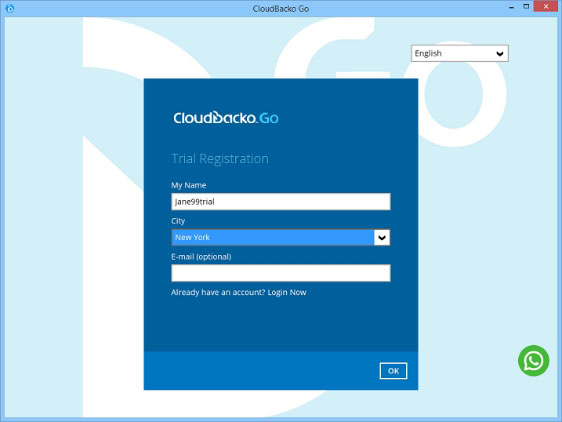
1. Start CloudBacko Go, enter your preferred; user name, location, and email address (optional). Click OK to continue.
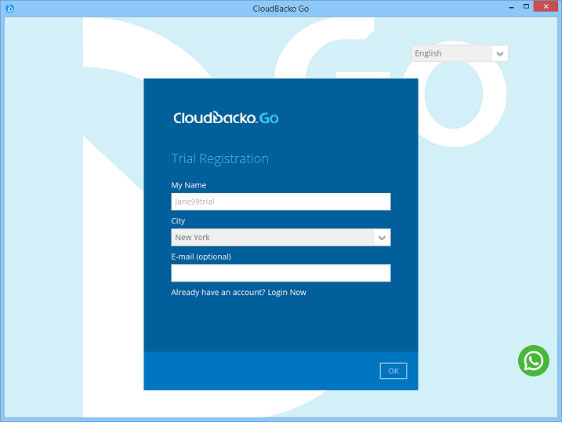
2. Please wait…as it can take up to 1 minute for the trial registration and account creation process to complete.
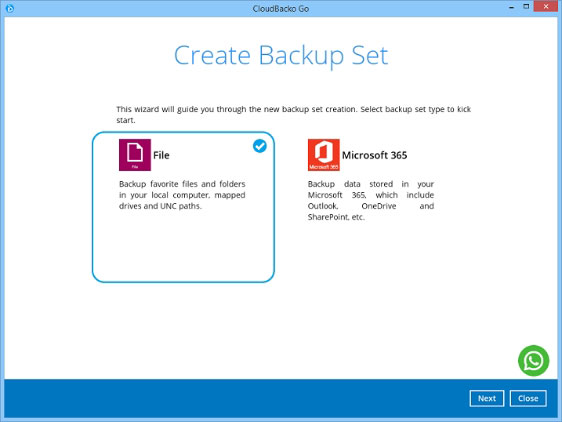
3. Select to create a File (default) or Microsoft 365 backup set. Then click Next to continue or click Close to create your backup set later.
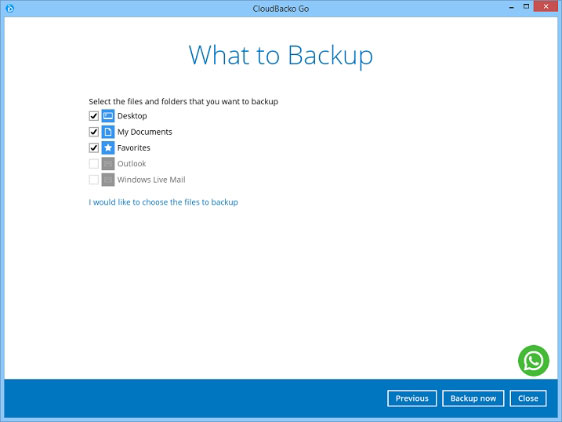
4. Select the files / folders to backup on your computer, then click Backup now.
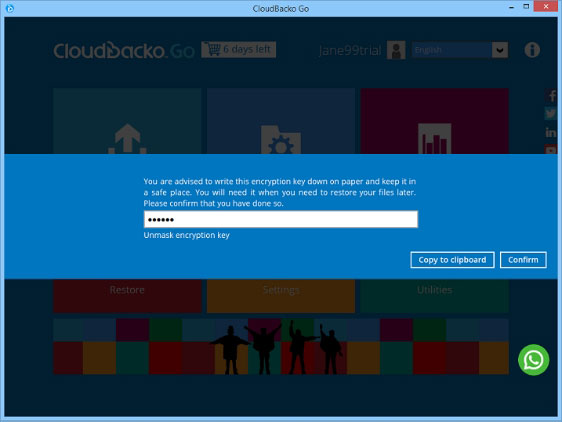
5. Click Confirm to start the backup job.
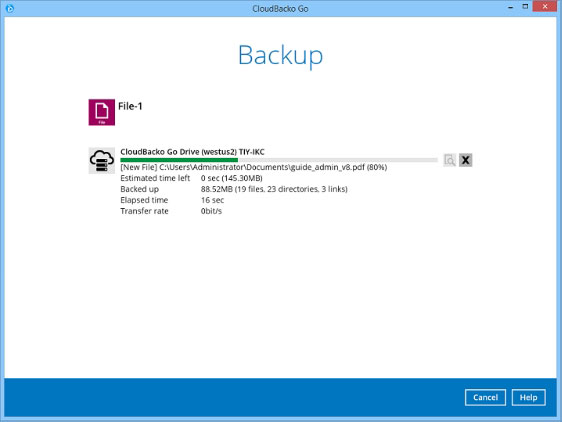
6. Your files are backed up securely to our CloudBacko Drive Cloud storage.
| CloudBacko Pro |
CloudBacko Lite |
||
|---|---|---|---|
| Version: | |||
| Version: | 5.15.0.0 |
5.15.0.0 |
|
| Description: | |||
| Description: | CloudBacko Pro is a backup software designed for backing up business servers, applications, virtual machines, cloud data. It is applicable to all add-on modules. Note: CloudBacko does NOT provide any cloud storage space. You need to use your own public cloud storage account for storing your backup data if you need to backup to cloud. |
CloudBacko Lite is a backup software designed for backing up Windows / Mac PCs and notebooks. Note: CloudBacko does NOT provide any cloud storage space. You need to use your own public cloud storage account for storing your backup data if you need to backup to cloud. |
|
| Free Download: | |||
| Free Download: | Windows (.exe) macOS (.dmg) Linux 64-bit (.rpm) Linux 64-bit (.tar.gz) Linux 32-bit (.rpm) Linux 32-bit (.tar.gz) Ubuntu 64-bit (.deb) Ubuntu 32-bit (.deb) Linux Bare Metal Recovery Media (.ISO) |
Windows (.exe) macOS (.dmg) |
|
| Supported modules: | |||
| Supported modules: | File Cloud File Microsoft Exchange Server Microsoft Exchange Mail Level Microsoft Hyper-V Microsoft SQL Server Microsoft 365 MySQL MariaDB PostgreSQL Oracle database VMware ESXi Paid Version, Server, Workstation Pro, Workstation Player, Fusion Windows System Windows System State Linux Bare Metal Backup (See the supported versions for each application) |
File Cloud File Microsoft 365 Windows System (See the supported versions for each application) |
|
| Quickstart Guide: | |||
| Quickstart Guide: | Click Here |
Click Here | |
| Release Notes | |||
| Release Notes | Click Here | Click Here | |
| Support Platform | |||
| Support Platform | Click Here | Click Here | |
| Support Platform | |||
| Support Destination | Click Here |
Click Here | |
| Hardware Requirements | |||
| Hardware Requirements | Click Here | Click Here | |
| End User License Agreement | |||
| End User License Agreement | Click Here | Click Here | |
| Download Previous Versions | |||
| Download Previous Versions | Click Here | Click Here | |
| CloudBacko Home |
|||
|---|---|---|---|
| Version: | |||
| Version: | 5.15.0.0 |
||
| Description: | |||
| Description: | CloudBacko Home is a backup software designed for backing up Windows and Mac PCs at home. Note: CloudBacko does NOT provide any cloud storage space. You need to use your own public cloud storage account for storing your backup data if you need to backup to cloud. |
||
| Free Download: | |||
| Free Download: | Windows (.exe) macOS (.dmg) |
||
| Supported modules: | |||
| Supported modules: | File | ||
| Quickstart Guide: | |||
| Quickstart Guide: | Click Here | ||
| Release Notes | |||
| Release Notes | Click Here | ||
| Support Platform | |||
| Support Platform | Click Here | ||
| Support Destination | |||
| Support Destination | Click Here | ||
| Hardware Requirements | |||
| Hardware Requirements | Click Here | ||
| End User License Agreement | |||
| End User License Agreement | Click Here | ||
| Download Previous Versions | |||
| Download Previous Versions | Click Here | ||
| CloudBacko App |
|||
|---|---|---|---|
| Version: | |||
| Version: | Version: 5.13.0 |
||
| Free Download: | |||
| Free Download: | Step 1: Tap or scan this QR Code to install CloudBacko App onto your mobile device Step 2: Download and install CloudBacko Home onto your home computer. Step 3: Follow this Quick Start Guide to configure the backup. Step 4: Backup will run automatically whenever your mobile device is connected to your home Wi-Fi. Valid period: Unlimited |
||
| Quickstart Guide: | |||
| Quickstart Guide: | Click Here | ||
| Release Notes | |||
| Supported Platform | Android 8 or above iOS 12 or above | ||
| Support Destination | |||
| Support Destination | Selected folder on home PC / Mac | ||
| Supported data types: | |||
| Supported data types: | Photo, Video, Audio, Documents, 2FA Accounts |
||
| End User License Agreement | |||
| End User License Agreement | Click Here | ||